Keep up with the boss
Sign up for our occasional newsletter for updates on products, news, and more!

It is important for the safety of persons to follow these instructions. Save these instructions. Follow all instructions, as incorrect usage can lead to injury or property damage. Flame Boss Thermometer is intended for use only in dry locations, indoors or outdoors. Store the unit indoors in a dry location. If you know or suspect that the Flame Boss Thermometer has been submerged in water, do not use the unit. A USB adapter cable (USB Type A to USB Micro B) shall connect the Flame Boss Thermometer to a power supply. Lithium ion batteries might cause damages like leaking, fire, or explosion when misused or defective. Failure to read and follow the below instructions may result in fire, injury, and damage to property if charged or used improperly. Do not allow children to play with a Flame Boss Thermometer. Keep away from children. Flame Boss Thermometer is not to be used by persons with reduced physical, sensory, or mental capabilities, or lack of experience and knowledge. Do not place or mount a Flame Boss Thermometer where it is exposed to excessive heat from a grill, smoker, oven, etc.
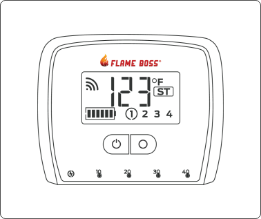
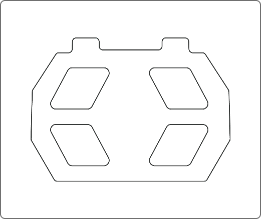
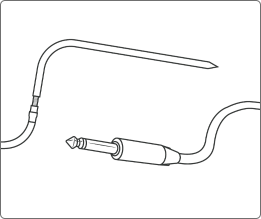
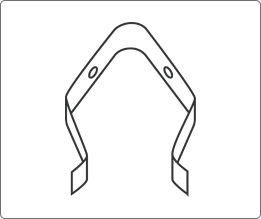
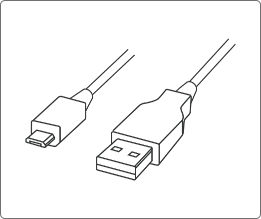
The LCD home screen shows individual temperatures or up to 4 temperatures in rotation, battery life, WiFi connectivity strength, and connectivity mode.
Pressing and releasing the Setup button will switch the thermometer between Station and Access Point modes. Pressing and holding the Setup button for at least 5 seconds will factory reset the thermometer. Setup button is indicated in red.
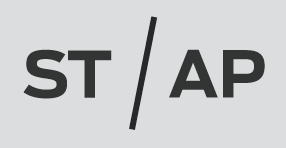
Indicates which mode the device is in (Station/Access Point).

Individual arcs in WiFi symbol indicates connection strength.

Thermometer is in Access Point mode. If the AP indicator is solid, the thermometer is connected to your mobile device.

Thermometer is in Station mode. If the ST indicator is flashing, the thermometer is trying to connect to your WiFi network and Flame Boss server. If the ST indicator is solid, the thermometer is online and connected to the Flame Boss server.
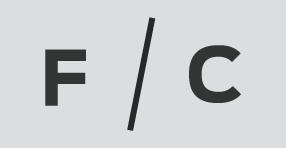
Indicates Fahrenheit or Centigrade operation on the display. To change the temperature scale, click the Temp Scale button under the thermometer ID on the Controllers tab of the mobile app.
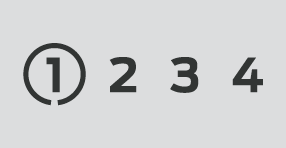
Indicates which temperature jacks are in use (by number). A circle around the probe number will appear when that temperature is displayed.
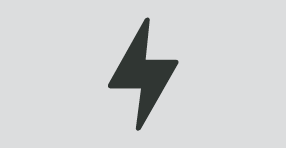
Indicates that external power is connected/charging.
Flashing –> Charging | Solid –> Fully Charged
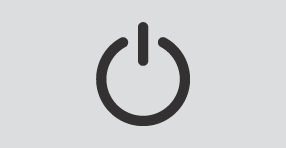
Pressing the Power button turns thermometer on.
Pressing and holding the Power button for 3 seconds turns thermometer off.
Device is battery operated, but may be used while charging.
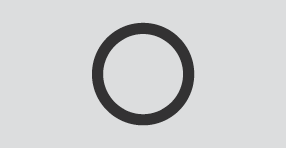
Pressing the Select button while the backlight is off will turn the backlight on for 30 seconds. If the backlight is on, pressing the Select button will manually rotate through the temperature readings if multiple probes are in use. The backlight will remain on when the thermometer is connected to the USB charger. By default, the temperature readings will change to the next probe every 3 seconds. Pressing and holding the Select button for at least 3 seconds will pause the display to hold on the current probe. To resume autorotating, press and hold the Select button for another 3 seconds.
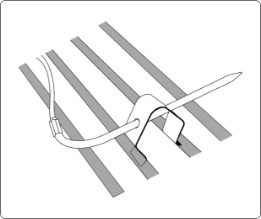
Using the combination of the grate clip and probe, clip the probe into place in between grate.
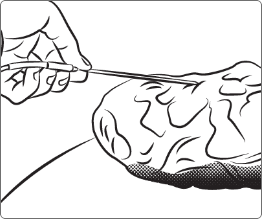
Insert multipurpose probe into the thickest part of the meat avoiding any bone.
The Flame Boss Thermometer may be hung on a vertical surface using two (2) #8 panhead screws spaced 3 1/8” apart. The screw heads must remain a minimum of 1/8” off the surface.
Download the Amazon Alexa application for your mobile device and sign into your Amazon account. Go to “Skills” on the Alexa app to search and enable the Flame Boss skill or simply speak to your Alexa-enabled device and say “Alexa, enable Flame Boss.” Now you can use a variation of the following voice commands:
Download the Google Assistant or the Google Home application. Say a voice command using the Google Assistant app or simply speak to your Google Home using a variation of the following voice commands: